A few months ago, I downloaded a plug-in for Windows Live Writer called Sharper Photo. It allows you to edit photos from your live writer, using your favorite editing software, in just minutes.
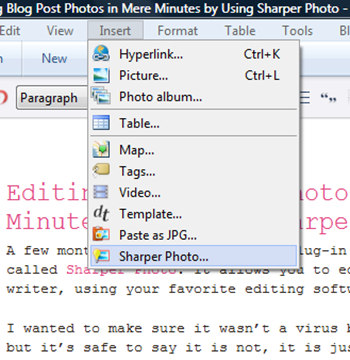
Many bloggers will tell you that taking the time to edit the photos you post to your blog is HUGE. I’ve always been happier with my post when I edit my photos, but the process can be daunting!
You upload the pictures to your computer, upload them to your program, edit them, save them, upload them again to live writer, resize and crop, go back to the editing program again, go back and take a new picture because it’s just not working, and repeat!
Sharper Photo takes care of the upload/save/reload crap and lets you get to editing your pictures. and FAST.
Let me show you how Sharper Photo works:
Write your post, add your photos,
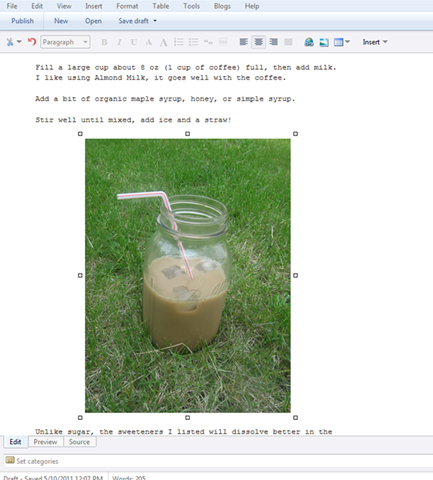
and first crop and resize them as you like (very important!).
I cropped out my dead grass. 😉
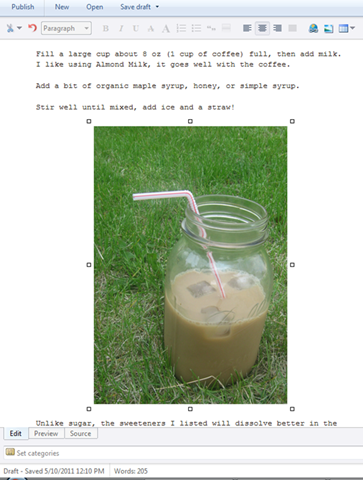
Go to the toolbar and select Insert > Sharper Photo
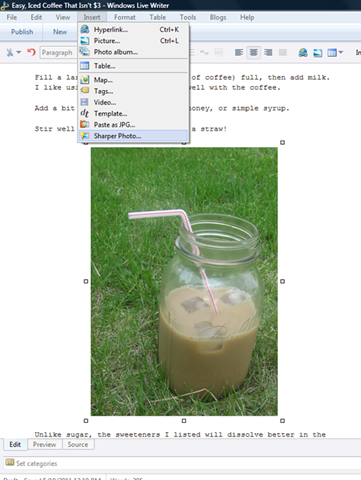
You should see this window pop up.
If not, check to see if you have multiple posts open, this will give you an error message.
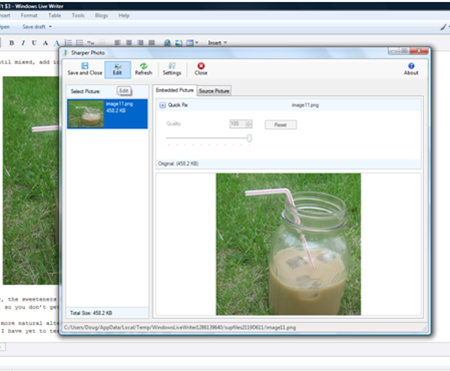
The left hand side of this new window will show all of the photos you have in your post. You can select one at a time and click “edit” or you can right click and say “edit all” (I like option 2)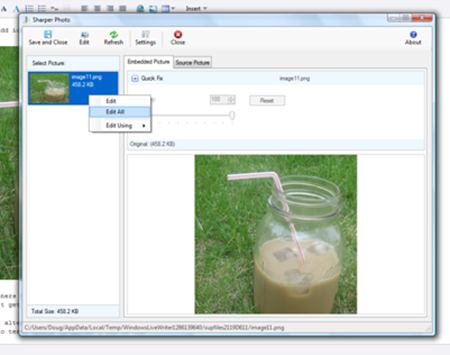
Clicking this will open your photo up in the photo editing program of your choice that you select when you install the program: photoshop, picasa, etc. I use the free paint.net.
This won’t work with picnik, which at first made me sad, but once I realized how much time I was saving, I got over it. 😉
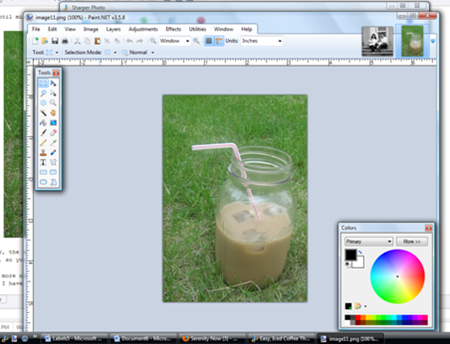
Here’s the fun part where you edit your photos! I usually play around with the curves and brightness & contrast, sometimes I add text (read this post by madigan for more on that).
Sharper Photo does the uploading and saving for you, so editing doesn’t take as much time. A lengthy tutorial with lots of pics will take me 5-10 minutes at most!
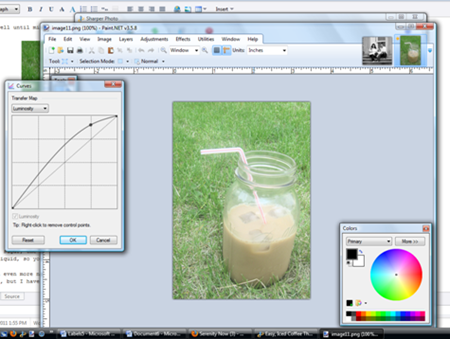
Finish editing all of your pictures, save, and close out of the program.
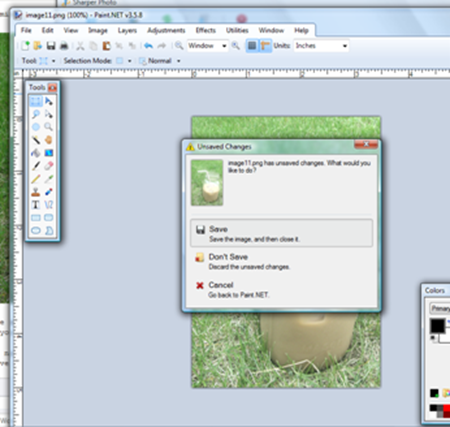
Back to that window you had before in live writer. Now you’ll want to hit “save and close” to save all of the editing you just made!
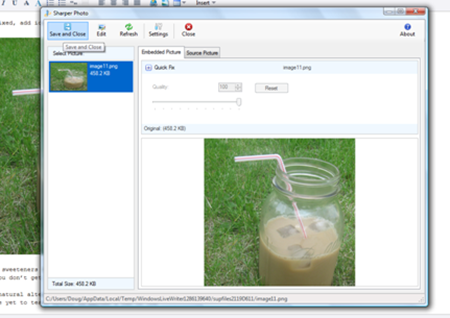
Live Writer and Sharper Photo will think for a little bit, then your edited photos will show up in your post!
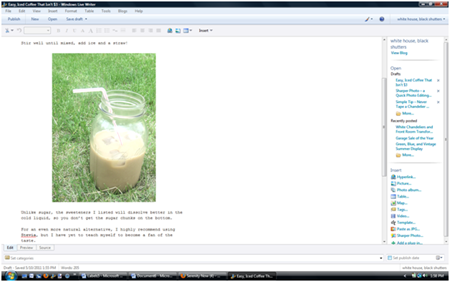
I wanted to make sure it wasn’t a virus before I blogged about it, but I can assure you it is not, it is just awesome. I’m not getting paid to talk about Sharper Photo, but I love it so much I could care less. 🙂
Anyone use and love Sharper Photo?
Please come back and let me know if you decide to download and try it out, I promise you won’t go back!
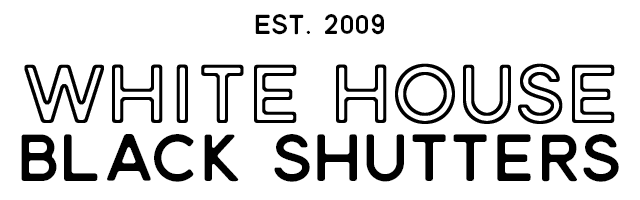
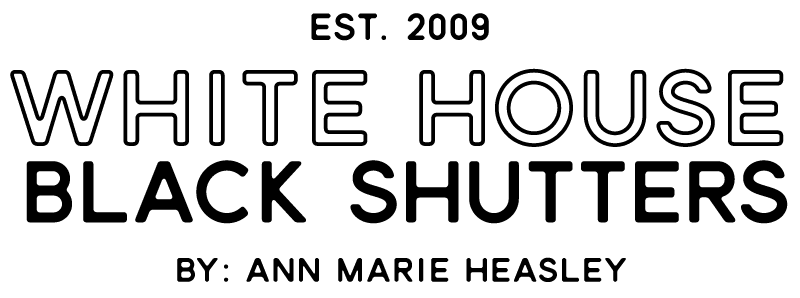



Jose
Hi there, thanks for writing the review of SharperPhoto, I am the creator of sharperPhoto and it makes my day when someone finds it useful, I also want to ask you how can i make it even better?
Also how are you getting paid to talk about SharperPhoto.
Thanks again for the review, let me know if you any any suggestions for improvement or ideas for other plugins?
Coastal Blue Ocean
Hello Ann Marie,Thank you for the tips.I just wanted to stop by and say"Hello".Have a wonderful weekend.Best,Coastal Blue Ocean